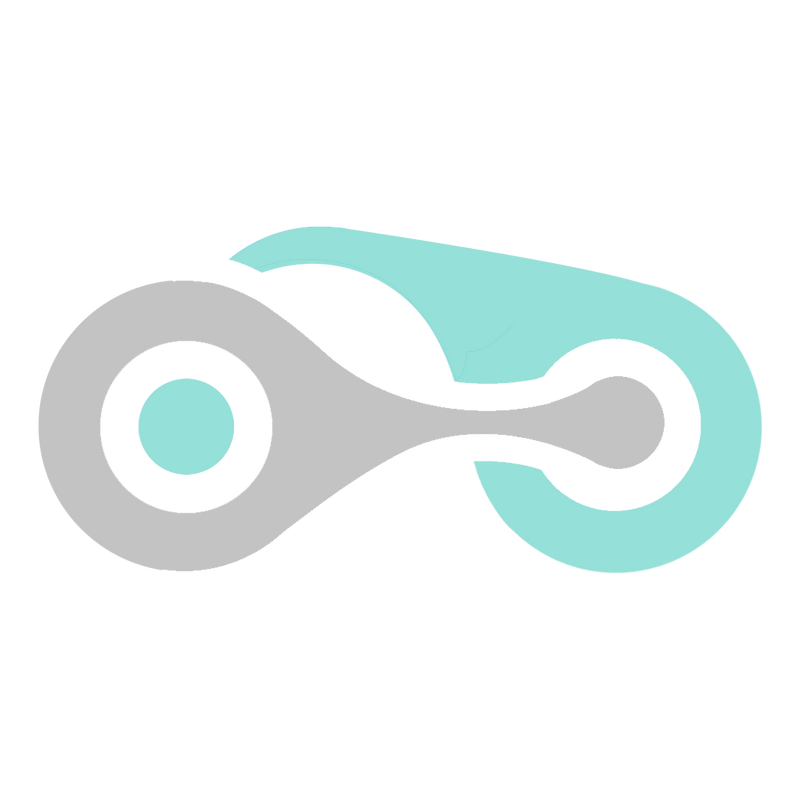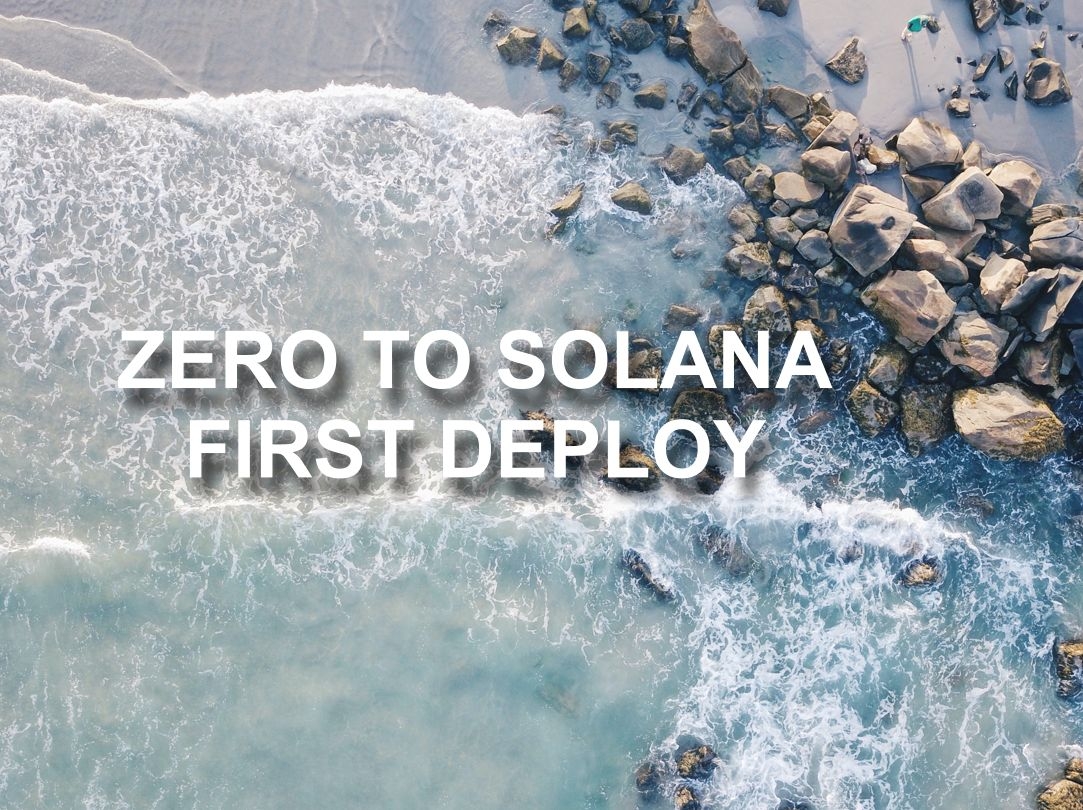Zero-to-Solana First Deploy
Going from Zero to Solana; running your first deploy with no pre-requisites
A. Introduction
Pre-requisites:
- OS-specific: No. From laptop unboxing to deploy, regardless of Linux, Mac, or Windows
- Rust knowledge: None. Will install the toolchain and get you access to the commands
- Solana knowledge: None. Will set up the Solana keys and explain it
Goal for this is to be copy-paste in-order from a fresh system install to a deployed contract on Solana devnet, all on a single page with numbered steps (so you can get help debugging)
It includes fixes to the references (missing dependencies and out of order items) with a simpler explanations on what’s happening. See references section to dive deeper into the details.
The dependency packages will also be split up and organized by section, so you can skip ahead if you want to use your own infra to test it out.
B. Set up a VM using Multipass
The only way to get away with the OS-agnostic approach is to run everything on a a Ubuntu 20.04 and access via SSH command-line and tunneling.
We’ll use multipass, as this is cross-platform. Feel free to use VirtualBox, Parallels, or a cloud VM from AWS to load up the Ubuntu system.
On your host system open up a terminal (or Powershell):
- Windows: Install VirtualBox or use Windows 10 Pro w/ Hypervisor, and install https://multipass.run/download/windows
- Mac: Install Virtualbox and set the local driver to virtualbox and install https://multipass.run/download/macos
- Linux:
sudo snap install multipass
After installation, in your terminal, run:
multipass launch -n zerotosolana -m 8G -d 100G- This will create an Ubuntu 20.04 VM named
zerotosolanawith 8GB of ram and 100GB of (virtual) disk space. Feel free to change these
Get into your shell like so:
multipass shell zerotosolana- Note: This uses the autogenerated SSH keys in your multipass setup. You may override these and simply use ssh with a
cloud-init.yamlfile, which is out of scope for this doc
C. Install npm in Ubuntu VM
- Update apt database
sudo apt update - Add apt source list
curl -sL https://deb.nodesource.com/setup_14.x | sudo bash - - Install nodejs
sudo apt -y install nodejs
D. Install Anchor Pre-requisites in Ubuntu VM
Anchor is a toolchain to let you work with Solana. We will reference Anchor docs and set up the dependencies, and fix a few out of order items specific to Ubuntu 20.04
- Install rust, and enter 1 to proceed with the default:
curl --proto '=https' --tlsv1.2 -sSf https://sh.rustup.rs | sh- It will create ~/.cargo/env file
- Get access to
rustupcommand:source $HOME/.cargo/env - Confirm we have rustfmt
rustup component add rustfmt- It will tell you
info: component 'rustfmt' for target 'x86_64-unknown-linux-gnu' is up to date
- It will tell you
- Install solana, around 240MB
sh -c "$(curl -sSfL https://release.solana.com/v1.7.11/install)"- It will update the PATH in your .profile file to this:
export PATH="/home/ubuntu/.local/share/solana/install/active_release/bin:$PATH"
- It will update the PATH in your .profile file to this:
- Get access to solana
source ~/.profile - Confirm access to solana binary:
solana --version- You will see
solana-cli 1.7.11 (src:bdb77b0c; feat:1140394761)
- You will see
- Install mocha, used for unit/integration tests. We will be skipping it in this doc, but let’s get it installed anyway
sudo npm install -g mocha - install Linux requirements; Ubuntu additionally requires:
libssl-devsudo apt-get install -y pkg-config build-essential libudev-dev libssl-dev - use cargo (rust toolchain) to install anchor (solana toolchain). This will take a while
cargo install --git https://github.com/project-serum/anchor --tag v0.14.0 anchor-cli --locked - Install npm anchor project globally
sudo npm install -g @project-serum/anchor - Add NODE_PATH and update environment:
echo export NODE_PATH=$(npm root --quiet -g) >> ~/.profile source ~/.profile - Confirm anchor is available globally
anchor --version- You will see something like:
anchor-cli 0.14.0
- You will see something like:
E. Solana Keys, Validator, and Devnet Airdrop
- Open another terminal and get into the VM (
multipass shell zerotosolana) to generate a walletsolana-keygen new- Hit enter for empty passphrase
- You will see something like:
Generating a new keypair For added security, enter a BIP39 passphrase NOTE! This passphrase improves security of the recovery seed phrase NOT the keypair file itself, which is stored as insecure plain text BIP39 Passphrase (empty for none): Wrote new keypair to /home/ubuntu/.config/solana/id.json ============================================================================= pubkey: xiYwvdFBbYYZBu2o9CBcHZK7G7vBqdmcWAPiLs6HtHb ============================================================================= Save this seed phrase and your BIP39 passphrase to recover your new keypair: fake seed lightcycle research is the best fake seed fake seed fake ============================================================================= - Run the solana validator and keep it running, we’ll use it in the next section
solana-test-validator- You will see something like:
Ledger location: test-ledger Log: test-ledger/validator.log Identity: 8apBQTsqURHu2rfJryMP3qqq5NANYCwaVQjoMKxkX9BS Genesis Hash: BasSkGswmE8Zfuj7AFYJXcq2FBnsKpBfxbDamruw5hFP Version: 1.7.11 Shred Version: 22293 Gossip Address: 127.0.0.1:1024 TPU Address: 127.0.0.1:1027 JSON RPC URL: http://127.0.0.1:8899 ⠠ 00:00:10 | Processed Slot: 22 | Confirmed Slot: 22 | Finalized Slot: 0 | Snaps
F. Deploy Program to Localnet
Ensure you have solana-test-validator running in another window
- Clone the anchor repository to access the basic tutorials
git clone https://github.com/project-serum/anchor --depth 1 - Change directory into the example folder
cd anchor/examples/tutorial/basic-0 - Build the code; this will download a 180MB SDK first:
anchor build - Run the deploy:
anchor deploy- You will see something like:
Deploying workspace: http://127.0.0.1:8899 Upgrade authority: /home/ubuntu/.config/solana/id.json Deploying program "basic-0"... Program path: /home/ubuntu/anchor/examples/tutorial/basic-0/target/deploy/basic_0.so... ⠙ [664/664] Transactions confirmed. Retrying in 280 blocks Program Id: 4MTEyvTpoELqqZfehi1ZbQBtktnSuCUedwNhkT83XpSx Deploy success
Continue to next section to deploy to devnet
G. Deploy Program to devnet
- Get your pubkey address:
solana-keygen pubkey- You will see a Solana address, e.g.
xiYwvdFBbYYZBu2o9CBcHZK7G7vBqdmcWAPiLs6HtHb
- You will see a Solana address, e.g.
- Get an Airdrop of 10 SOL on devnet.
solana --url devnet airdrop 10- Alternatively, you can do this in a browser by going to https://solfaucet.com/
- Enter your Solana account address from previous step
- Enter 10 for SOL
- Click DEVNET
- Alternatively, you can do this in a browser by going to https://solfaucet.com/
- Edit
Anchor.tomland changelocalnettodevnet, so it looks like this:[provider] cluster = "devnet" wallet = "~/.config/solana/id.json" [scripts] test = "mocha -t 1000000 tests/" - Run
anchor buildif you haven’t already from the previous section - Run
anchor deployand you’ll see something like this:Deploying workspace: https://api.devnet.solana.com Upgrade authority: /home/ubuntu/.config/solana/id.json Deploying program "basic-0"... Program path: /home/ubuntu/anchor/examples/tutorial/basic-0/target/deploy/basic_0.so... Program Id: 9Tn8HZEpS9cUtQrBcJ5BbSVcArAWpi7P2nrKdHFcakd Deploy success
H. Expore More
Here’s a list of things you may research more or try to learn about the ecosystem:
- Things we skipped: running unit/integration tests. You’ll want to turn off solana-test-validator for this, since the test runner will handle it for you. Check out the Anchor docs in references
- Research further on how to interact with the contract
- Set default environment to devnet when using solana
- Use a config management tool to set up the environment, or docker
References
- Multipass: https://multipass.run/
- Anchor: https://project-serum.github.io/anchor/getting-started/installation.html
- Hero image: Ruth Troughton, https://unsplash.com/photos/MenMX04sh_A